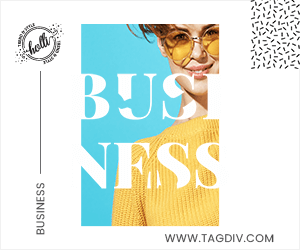Turn on Water Lock to avoid unintended taps on the display when you wear your Apple Watch in water. When you’re back on dry land, press and hold the Digital Crown to clear water from your watch’s speaker.
When Water Lock is on, your Apple Watch doesn’t respond to touch on its display. This prevents accidental input while you’re in water. When you turn off Water Lock, your watch ejects any water that remains in its speaker.
How to turn on Water Lock
- Touch and hold the bottom of the display when your watch face or an app is visible. Wait for Control Center to show, then swipe up. You can open Control Center from any screen.
- Tap the Water Lock button . The Water Lock icon appears at the top of the watch face.
Water Lock also turns on automatically when you begin a water-based workout, such as swimming or surfing. It also turns on automatically when you begin a scuba dive with your Apple Watch Ultra.
How to turn off Water Lock and eject water
- Press and hold* the Digital Crown on the side of your Apple Watch until the display says Unlocked. A series of tones plays to clear any water that remains in the speaker, and then you can use your display as usual.
- If your Apple Watch has watchOS 8 or earlier, rotate the Digital Crown instead of pressing it.
MacDailyNews Take: We don’t usually find it necessary to use the water eject feature, even after swimming for a long time, but if your Apple Watch’s speaker sounds muffled after being immersed in water, the feature does work very well.
Please help support MacDailyNews. Click or tap here to support our independent tech blog. Thank you!