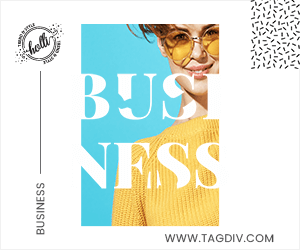Gmail is one of the most popular emailing services on the planet. It is not only used by individual users for their personal purposes but also by educators and enterprises for their employees. The service is loaded with tons of useful features that make it easier for users to manage their daily communications. Gmail also has simple yet incredibly useful Availability Status feature that helps other users in understanding whether or not you are available at the moment. Also Read – How to make Google Maps default on your iPhone and iPad
Users can pick from four options — Active, Do Not Disturb, Away and Idle (on Android and iOS). While this feature is quite useful, not everyone can see a person’s Availability Status. Google says that only people you share a space with or someone you’ve accepted a chat invite from can see your status. Also Read – How to turn on Google’s Smart Lock feature on Android: A step-by-step guide
So, if you are heading out of office for some time and you want to change your availability status in Gmail, here’s what you need to do: Also Read – Year Ender 2022: Tech products that died this year
How to change your availability status in Gmail via your PC
Step 1: Open Gmail in your web browser.
Step 2: Click the down arrow at the top right corner of the window next to your status indicator.
Step 3: Choose one of the three options — Automatic, Do not disturb, or Set as Away.
How to change your availability status in Gmail’s Android or iOS apps
Step 1: Open Gmail app on your Android smartphone.
Step 2: Tap the Menu option at the top left corner of the app.
Step 3: Now, tap the Down arrow at the top of the app next to the status indicator.
Step 4: Pick one of the three options — Automatic, Do not disturb, or Set as away.
But if you don’t like the available statuses, you can also set a custom status in Gmail. Here’s a step-by-step guide for the same:
How to change a custom status in Gmail via your PC
Step 1: Open Gmail in your web browser.
Step 2: Click Down arrow near your status indicator at the top of the window.
Step 3: Now, click the Add a Status option.
Step 4: Follow the prompt to choose an emoji.
Step 5: Now write a status message, or end or clear a status.
Step 6: Click Done.
How to change a custom status in Gmail’s Android and iOS apps
Step 1: Open the Gmail app on your Android or iOS-powered device.
Step 2: Now, tap the Menu option at the top left corner.
Step 3: Next, tap Add a Status option.
Step 4: Now, follow the prompt to choose an emoji.
Step 5: Next, write a status message, or end or clear a status.
Step 6: Lastly, tap the tap Done option at the top right corner.