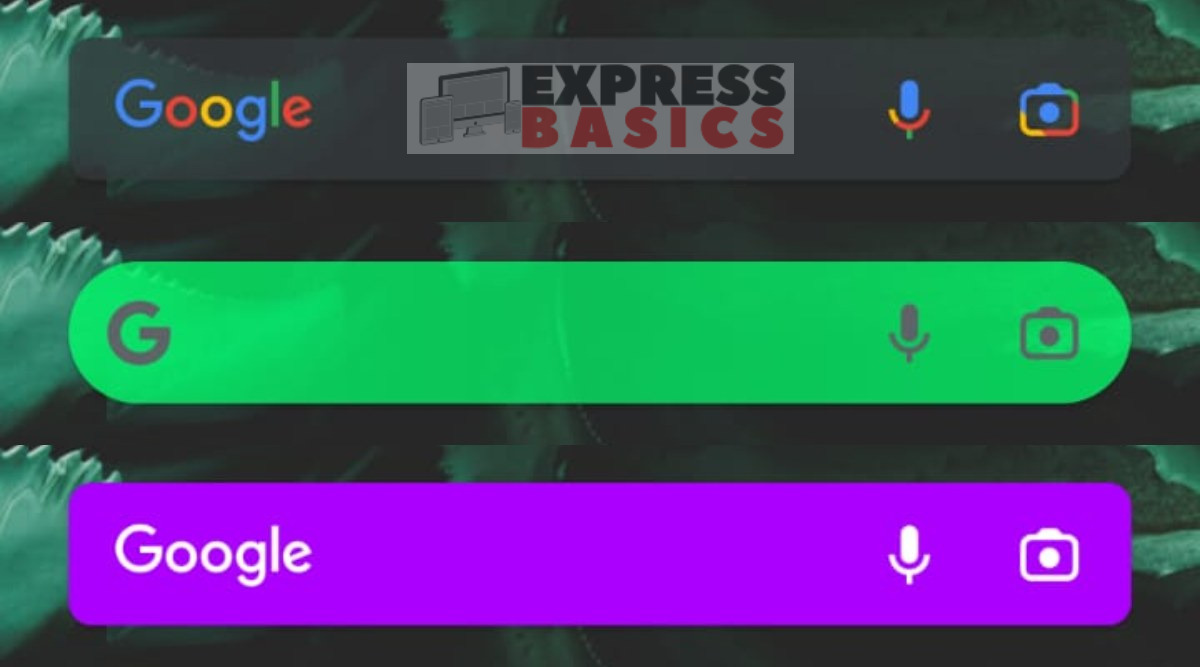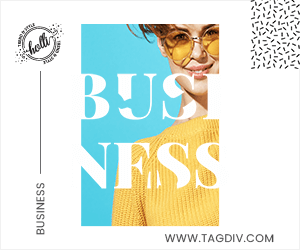One of Android’s best features is the ability to customise the homescreen and the user interface. While launchers, icon packs and wallpapers make customisation very accessible, some elements are still notorious for not being customisable beyond an extent. For many people, this includes the Google Search bar widget on the homescreen.
The Search widget is known to flip between white and dark grey if you flip your phone between the native Light Mode and Dark Mode, but did you know you can actually customise the widget to any colour you want, while also controlling elements like shape and transparency? In today’s edition of Express Basics, we will look at how to do that.
How to customise Google Search widget?
To begin customising the widget, open the Google app and navigate to the settings by tapping on the profile icon, and opening Settings. In the subsequent window, look for the Search Widget option.
You will find two options here. The first one will allow you to enable Google’s Doodles on the Search widget. The second will open a new window where you will be able to customise the Google logo, the shape of the search widget, the colour of the widget and the transparency.
When you have customised the widget to your liking, tap on the Save button on the top-right. This will affect all your Google Search widgets across launchers and homescreens. If you use a launcher which features a dock search bar, the widget will also be changed there.